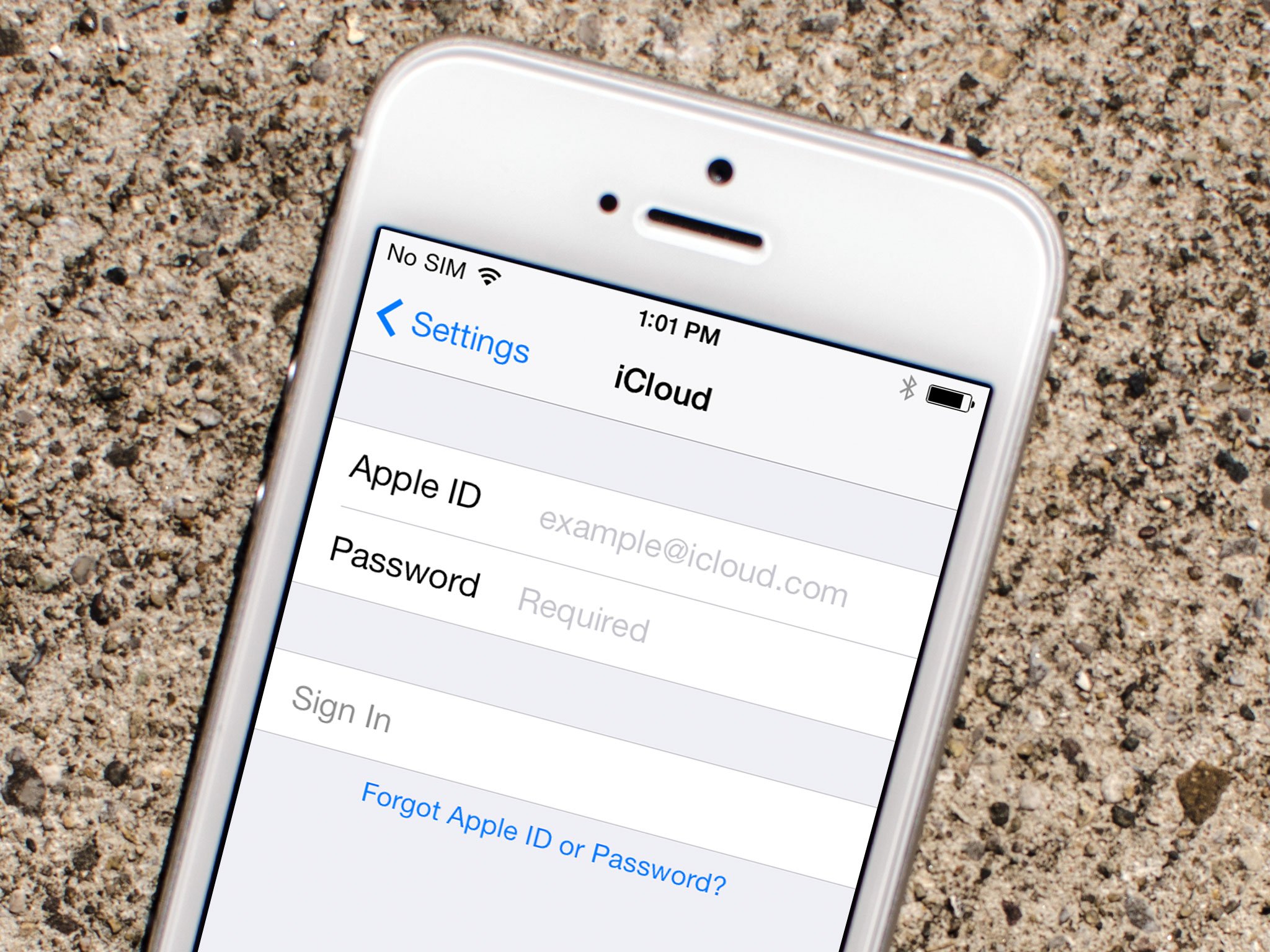Here are some Steps you can follow to message someone on Instagram from Pc
Use Instagram for Windows 10
- Download Instagram for Windows app from the Windows app store.
- Install and run the Setup on PC.
- Click the Direct Message icon to send a private message to someone and you can send a message to any user.
- To check your message, Click on the arrow icon and head to the message section to view all the messages.
Use Instagram on PC via BlueStacks
BlueStacks is a popular Android app emulator and best of all it is free. With BlueStacks, all the Android apps can function same as on PC.
To use BlueStacks
- Download BlueStacks and install the software on your PC.
- Click on ‘Finish’ once the installation process complete.
- Soon as you get into the welcome screen, click on the Right Arrow button.
- Then, you’ll be prompted to key in your Google account credentials.
- Complete the setup needed and click on ‘Search’.
- At the search bar, type Instagram and click on the app icon as soon as it shows up. This will direct you to the Play Store where you can find the Instagram app.
- Install the Instagram app.
- Launch the app
- Log in to your Instagram account with all details
- Now you’ll be able to enjoy the Instagram’s DM service on your PC.
- Tap on the arrow icon and head to the conversation section to view the messages.
- See message and reply to your all and enjoy
Hopefully, my answer will help you
Thank you