How you connect
You can customize the privacy settings for how people find
you on Facebook.
you on Facebook.
- Open the Facebook app on your iPhone or iPad.
- Tap the Menu icon at the bottom right of the screen.
- It looks like three lines on top of each other (☰).
- Scroll down and tap Settings from the list of menu options.
- Tap Account Settings from the popup window.
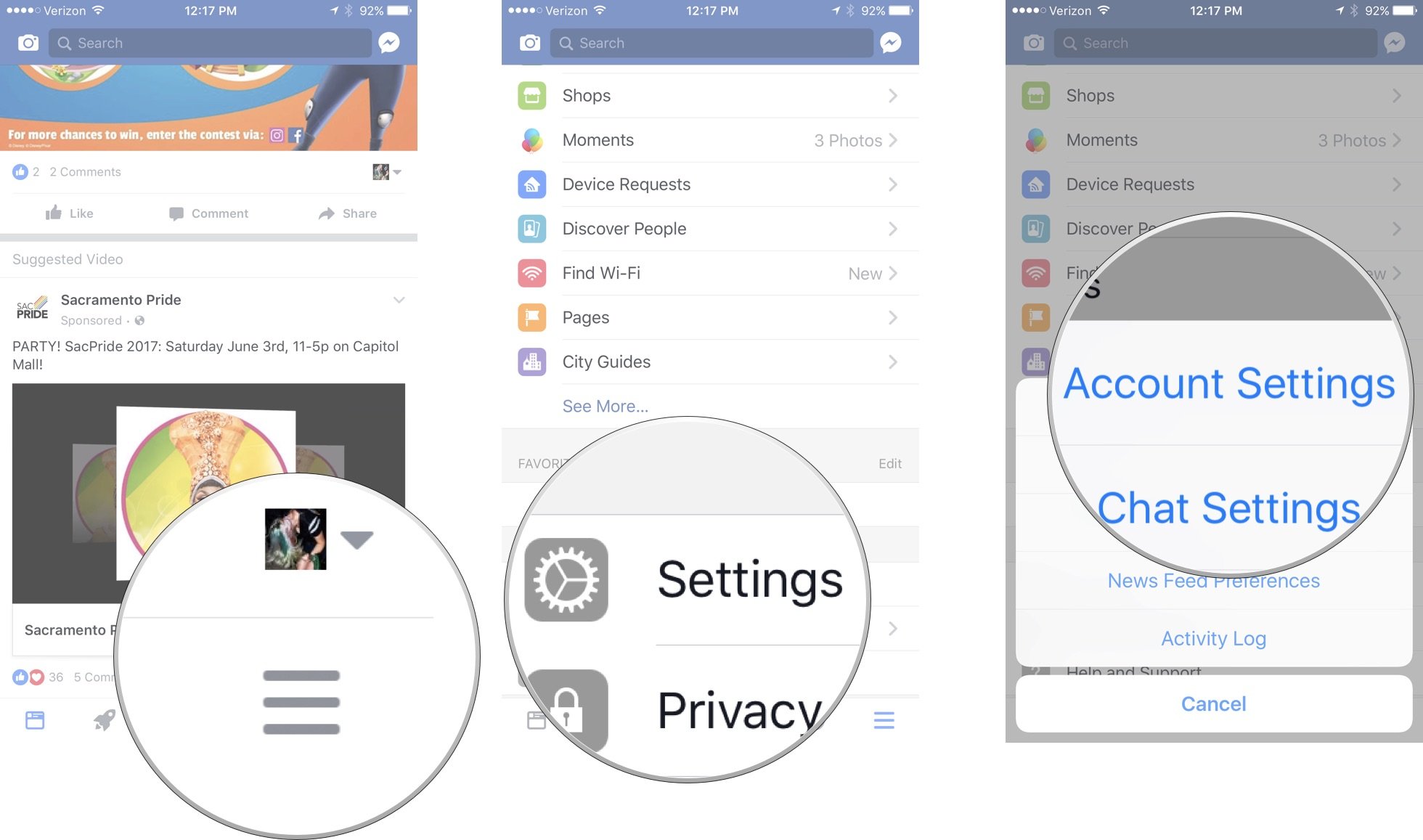
- Tap Privacy.
- Select a subject for which you want to customize your
privacy settings. - Select the level of privacy.
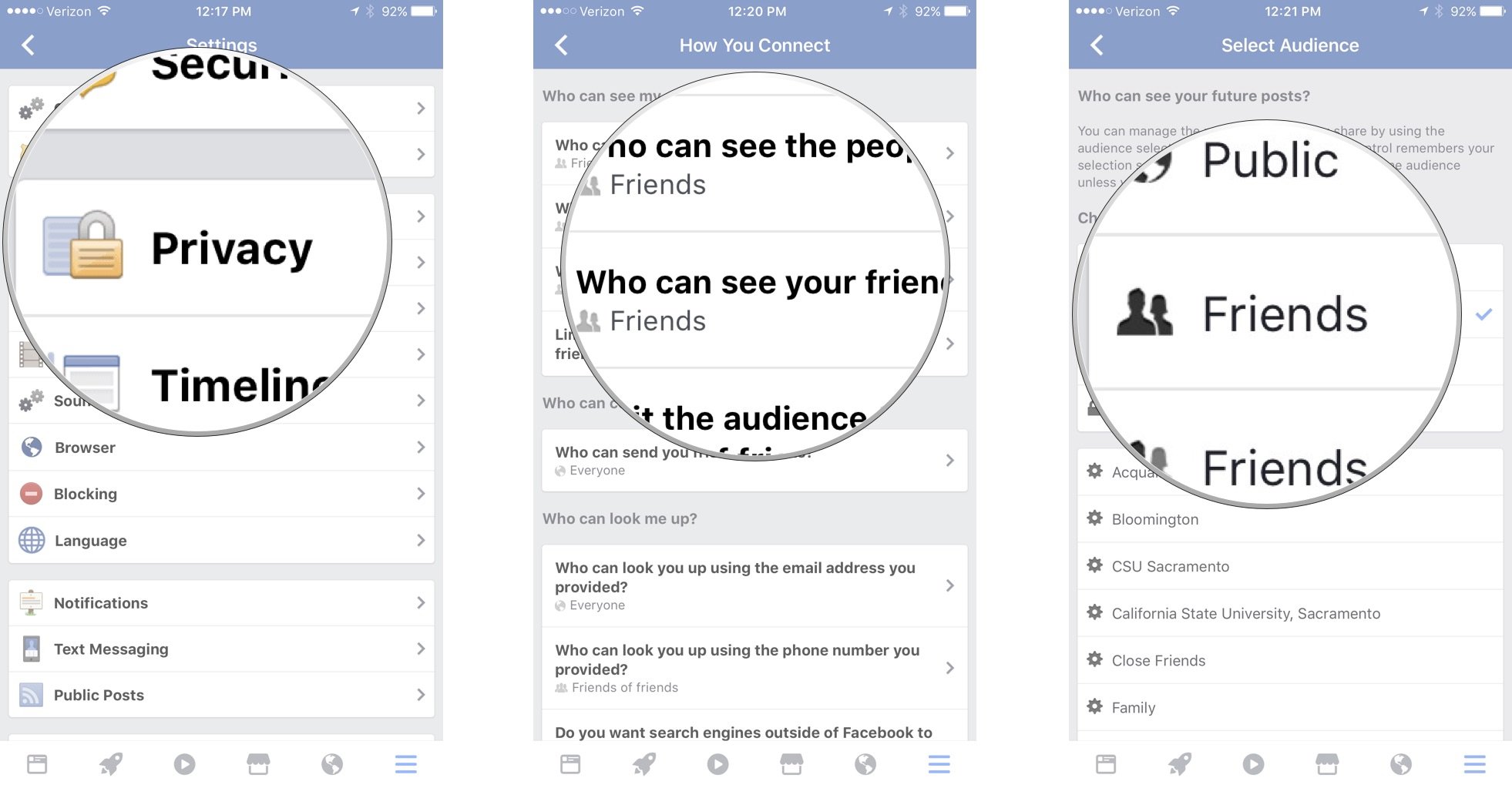
- Privacy levels can range from Everyone to Only me.
- Some sections offer more options, like the ability to
- select a specific group, while others only have two options,
- like Everyone or Friends of Friends. It's up to you to decide
- which privacy setting you are most comfortable with in
- each subject.