Change your Apple ID password
Follow these steps to change your Apple ID password.
Your Apple ID is the account you use to access Apple services like the App Store, Apple Music, iCloud, iMessage, FaceTime and more.
If you want to change your password
If you know your Apple ID password and want to change it, follow these steps.
On your Mac
- Sign in to your Apple ID account page.
- In the Security section, click Change Password.
- Enter your current password, then enter a new password and confirm the new password.
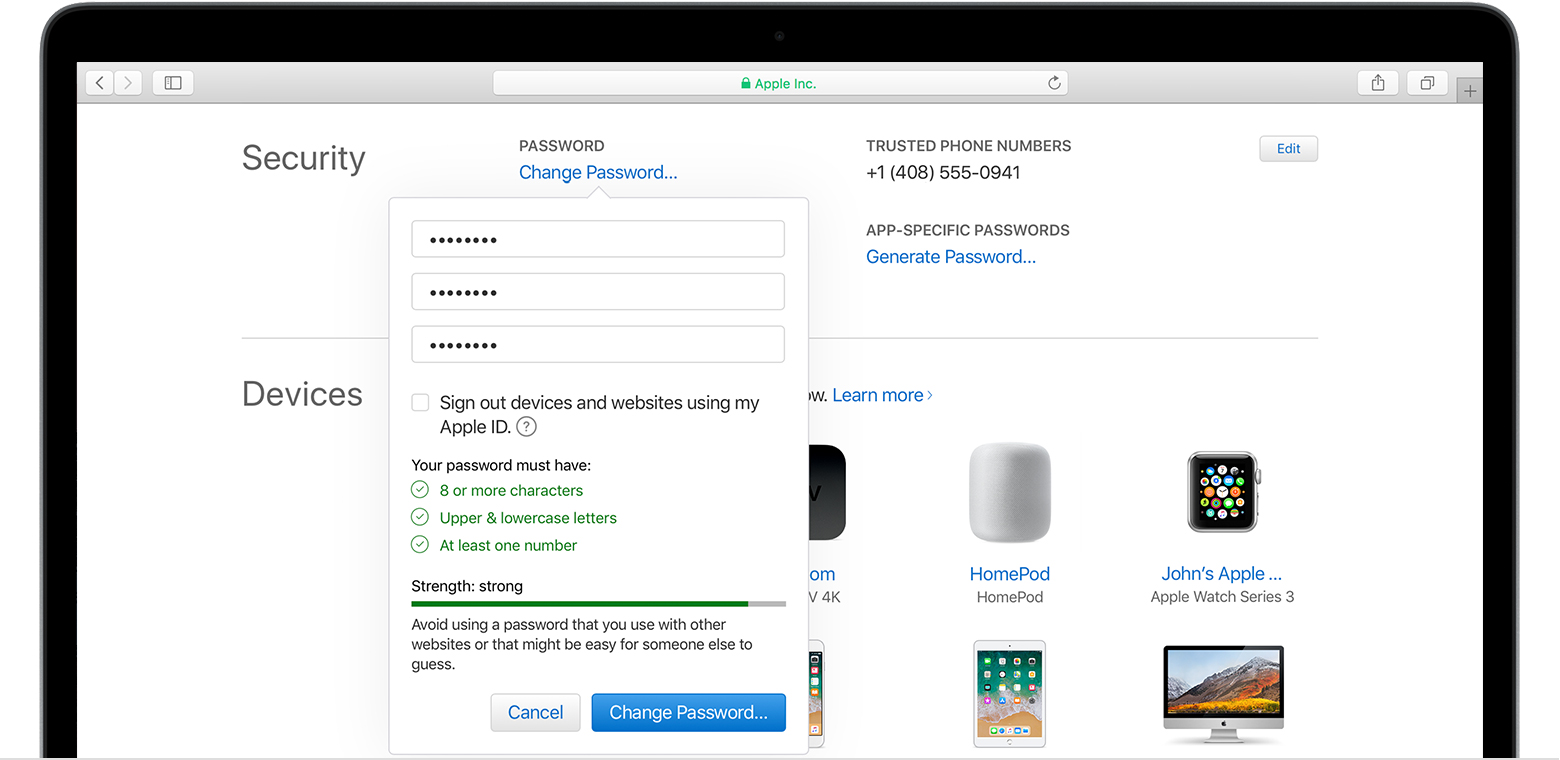
- Click Change Password.
- Sign in with your new Apple ID password to access Apple features and services.
On your iPhone, iPad, or iPod touch with iOS 10.3 or later
- Tap Settings > [your name] > Password & Security.
- Tap Change Password.
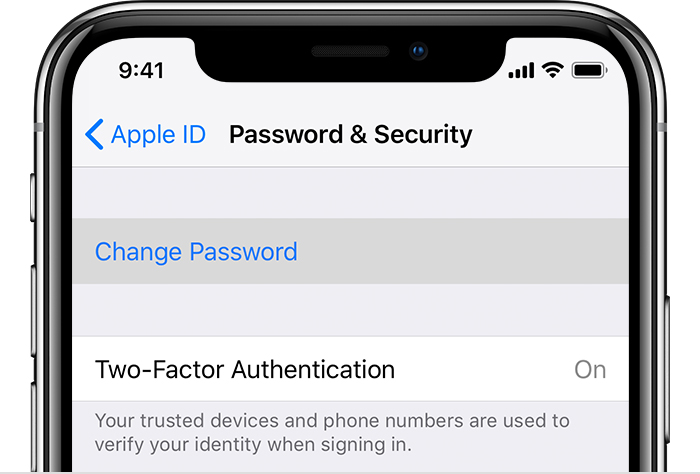 3. Enter your current password or device passcode, then enter a new password and confirm the new password.
3. Enter your current password or device passcode, then enter a new password and confirm the new password.
4. Tap Change or Change Password.
Learn more about how to change your Apple ID and update other account information.
If you forgot your password
If you don't remember your Apple ID password, follow these steps to reset it. After you reset your password, you need to update your Apple ID and password in each service that you’re signed in to.

Learn more about passwords and your Apple ID
When you create a new password, keep the following in mind:
- Your new Apple ID password must contain at least eight characters, a number, an uppercase letter, and a lowercase letter.
- You can't use spaces, the same character three times in a row, your Apple ID, or a password you've used in the last year.
Learn more about password requirements and how to keep your Apple ID secure.
FaceTime is not available in all countries or regions.
No comments:
Post a Comment