If you have issues when you try to sign in with your Apple ID password, use these steps to reset it and regain access to your account.

Your Apple ID is the account that you use for everything you do with Apple, like when you shop the iTunes Store, sign in to iCloud, buy an app, and more. To reset your password, you need to know the email address for your Apple ID. Don't know the email address for your Apple ID?
Reset your password
Instructions vary based on the type of security that you use for your Apple ID. Choose the type that you use:
Email, password, and security questions
- Go to your Apple ID account page and click "Forgot Apple ID or password." If asked to confirm your phone number, use steps for two-factor authentication instead.
- Enter your Apple ID. Did you forget your Apple ID?
- Select the option to reset your password, then choose Continue.
- Choose how to reset your password:
- To answer your security questions, select "Answer security questions" and follow the rest of the steps.
- To get email instead, select "Get an email." To reset your password, use the email that we send to your primary or rescue email address. Didn't get the email?
- If asked for a Recovery Key, use the steps for two-factor authentication or two-step verificationinstead.

After you reset your password, you'll be asked to sign in again with your new password. You also might need to update your password in Settings on your devices.

Two-factor authentication
If you have two-factor authentication enabled for your Apple ID, you can reset your password from any trusted iPhone, iPad, Pod touch, or Mac with a password or passcode that's enabled. Can't access any of your devices?
On your iPhone, iPad, or iPod touch
- Make sure that your device has iOS 10 or later.
- Go to Settings.
- Tap [your name] > Password & Security > Change Password, then follow the onscreen steps to update your password. For iOS 10.2 or earlier, tap iCloud > [your name] > Password & Security > Change Password, then follow the onscreen steps.
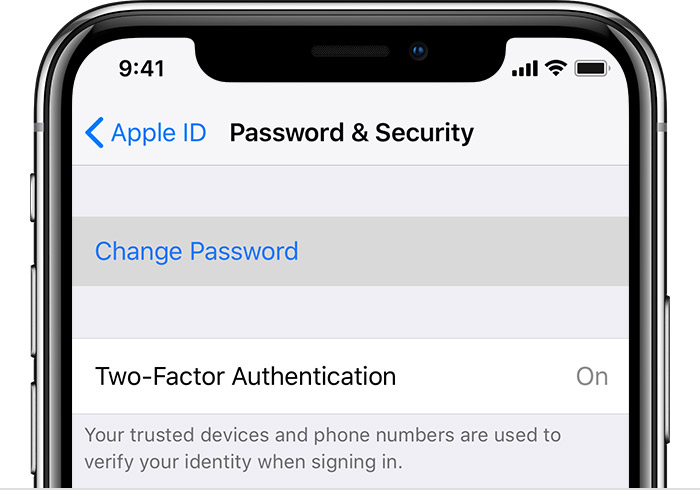
Need help with the previous step? You might not be signed in to iCloud. Open Settings and tap "Sign in to your [device]" > "Don’t have an Apple ID or forgot it," then follow the onscreen steps. For iOS 10.2 or earlier, tap iCloud > Forgot Apple ID or Password, then follow the onscreen steps.
On your Mac
- Go to Apple menu > System Preferences, then click iCloud.
- Choose Account Details.
- If you're asked to enter your Apple ID password, click "Forgot Apple ID or password" and follow the onscreen instructions. You can skip the final steps below.
- Click Security > Reset Password. Before you can reset your Apple ID password, you'll be required to enter the password used to unlock your Mac.
Need help with these steps? You might not be signed in to iCloud. Go to Apple menu > System Preferences, then click iCloud. Click "Forgot Apple ID or password" and follow the onscreen steps.
Use a recovery key
If you updated your Apple ID from two-step verification to two-factor authentication in iOS 11 and later, or macOS High Sierra and later, and you have a recovery key, you can use the recovery key to help reset your password.
If you can't access any of your devices
Borrow a friend or family member’s iPhone, iPad, or iPod touch and follow these steps:
- Open the Find My iPhone app.
- When a Sign In screen appears, make sure the Apple ID field is empty. If you see someone else's user name, erase it.
- Tap Forgot Apple ID or Password, then follow the onscreen steps.
Don't see a Sign In screen? Tap Sign Out. After you sign out, make sure the Apple ID field is empty. Then tap Forgot Apple ID or Password, and follow the onscreen steps.
Did you try the previous steps but you still need help? You can still reset your password and regain access to your account with account recovery.

Two-step verification
- Go to your Apple ID account page and click "Forgot Apple ID or password." If asked to confirm your phone number, use steps for two-factor authentication instead.
- Enter your Apple ID, select the option to reset your password, then choose Continue. Did you forget your Apple ID?
- Enter your Recovery Key for two-step verification.*
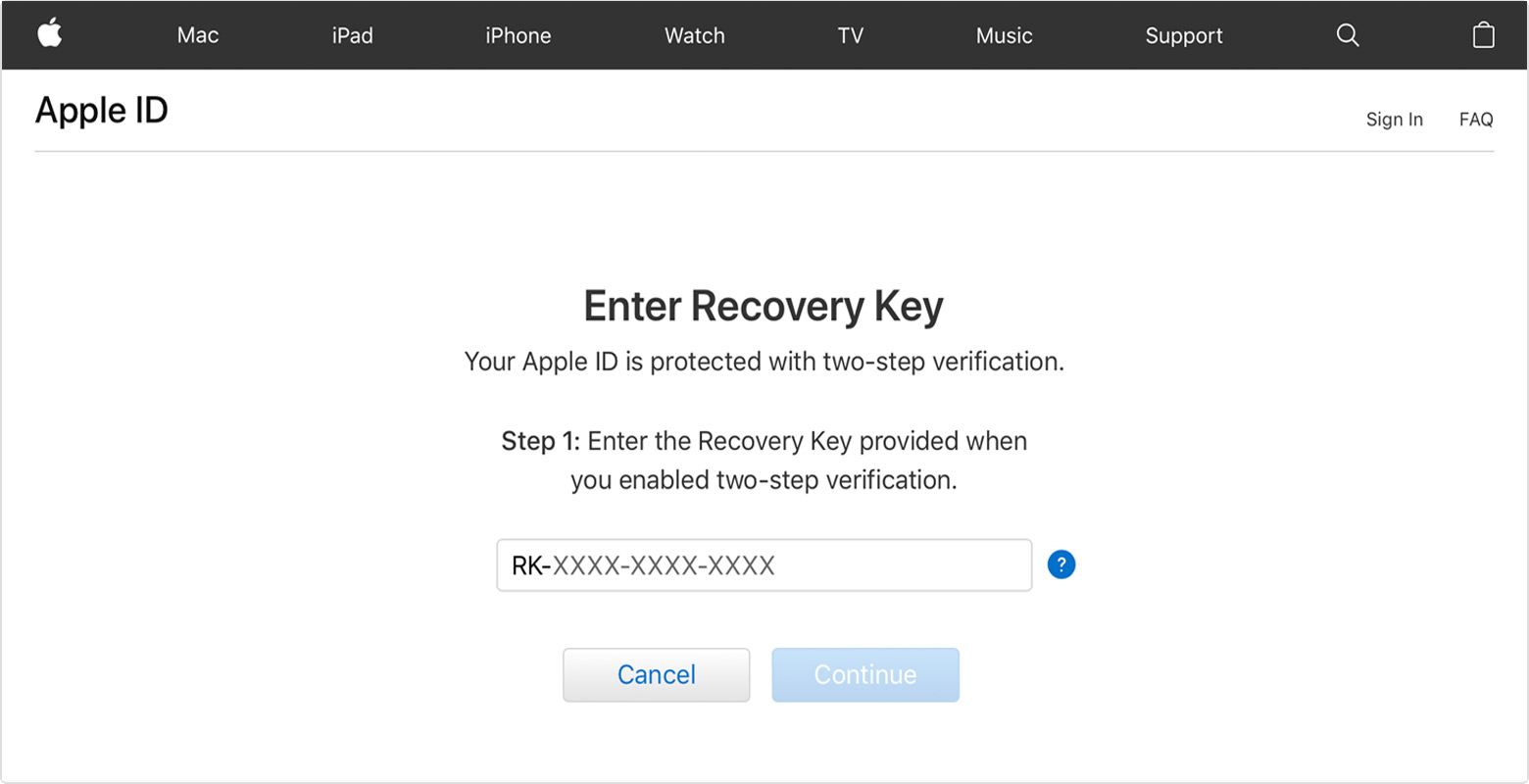
- Choose a trusted device.* We'll send your device a verification code.
- Enter the verification code.
- Create a new password, then select Reset Password.
After you reset your password, you'll be asked to sign in again with your new password. You also might need to update your password in Settings on your devices.
* If you permanently lost your Recovery Key or access to your trusted device, you can't change your password.
No comments:
Post a Comment